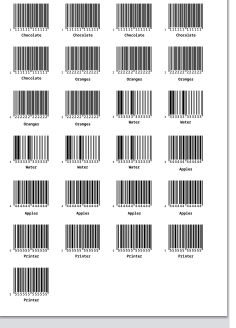Excel Tips - How To Create Barcodes For Free In Excel In 5 Minutes
Sometimes it may come handly to create barcodes for free from data in excel. In this quick excel tip we are going to create barcodes based on input from excel and print them. All quickly in 5 minutes using a free barcode generator at https://freebarcodes.net. No need for any other software or annoying excel fonts. Lets get started!
1. Prepare barcode numbers and text labels in excel
Lets say we are going to create 5 barcodes with 1 text label. Lets just prepare EAN 13 barcode which is probably the most widely used product barcode in the world. It contains 13 letters.
So we start excel and prepare simple table with 2 columns.
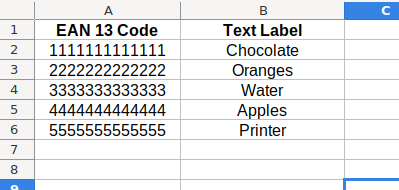
2. Export the sheet as .CSV
After you have the barcode numbers and optional text labels ready. Export the file in common .CSV format.
3. Open Freebarcodes.net and import the CSV
Open the free barcode generator available at https://freebarcodes.net in your web browser and scroll down to the barcode generator form. If you prefer other language than english there is a good choice in the top right corner of the website.
Here first we must pick which barcode type we want so we click EAN13 on top and also pick what information we want to display. Lets just go for barcode number and 1 label so we click Display text and choose Text/Label. By clicking the .CSV icon in Input Barcodes section we bring up a form to import our .csv file.
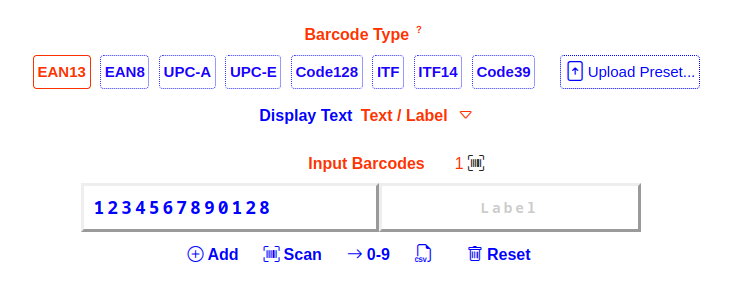
In the import csv form we choose our files. I called it products.csv. I used first header line so i keep that checked to skip the line.
If you use not standard separator and quotes in excel you have to select what you use in the CSV row so that the file imports correctly.
After selecting the file we must tell which is the column index - the column with barcode numbers. I used first column so i select it. And also the label index - for text labels.
After set up click Upload to import it.
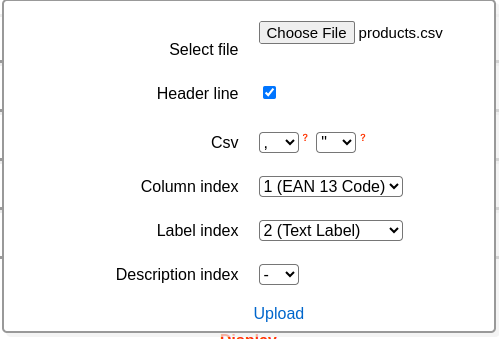
4. Generate the barcodes
If you want you can adjust some display settings. Mainly you can adjust DPI setting to get more crisp pictures to print. We keep display settings it like it is to quickly get the barcodes. If you want to keep the preset for future printing you can click Save File Preset and keep the file it saves to your computer for future use. So we click Generate and get our barcodes.
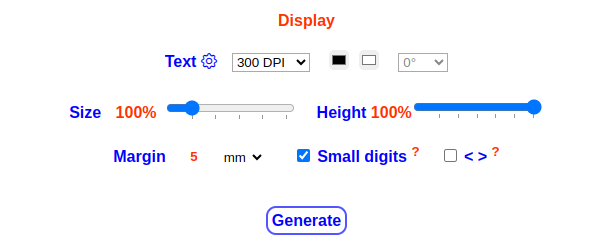
5. Save or Print our barcodes easily
If we input correct numbers we now see our barcode pictures little lower. If you want to keep all the barcodes you can download all of them as pictures in .zip file by click the download links next to Download All. You can also download, print or share one by one by using the appropriate links under each picture.
Pro Tip! -If you click copy under barcode picture you can paste the barcode picture directly in Excel or Word.
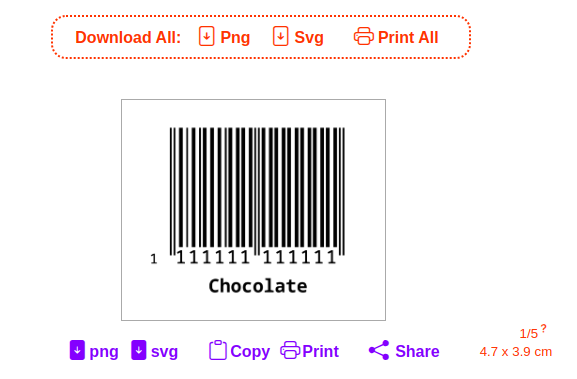
6. Print all on paper in multiple copies
I click print all. I select 5 copies of each 5 so 25 barcodes total and easily send it to printer. You can also print full page of each or print on self adhesive label sheet. If you need to print or download more you can keep the preset file that you save by clicking Save file preset and use Upload preset button at top of the form later.